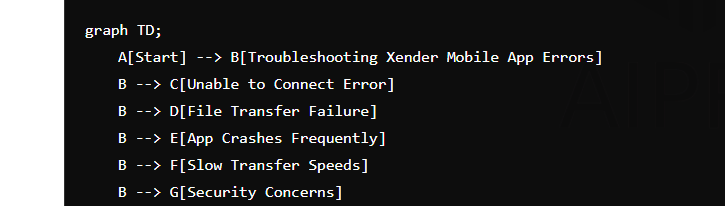Introduction to Xender Mobile App Errors 101
In this comprehensive guide, we address common Xender mobile app errors and provide effective troubleshooting solutions to ensure seamless file sharing experiences across devices.
Unable to Connect Error
When encountering the “Unable to Connect” error on Xender, follow these steps to resolve it:
- Step 1: Check Wi-Fi/Cellular Data: Ensure that your device has a stable internet connection.
- Step 2: Update Xender: Update the Xender app to the latest version from the Google Play Store or Apple App Store.
- Step 3: Restart Devices: Reboot both the sending and receiving devices.
- Step 4: Clear App Cache: Navigate to your device’s settings, find Xender, and clear its cache.
File Transfer Failure
If facing issues with file transfer failures on Xender, try the following troubleshooting steps:
- Step 1: Check Storage Space: Ensure sufficient storage space on both devices.
- Step 2: Verify App Permissions: Grant necessary permissions for Xender to access files.
- Step 3: Disable Battery Optimization: Disable battery optimization for Xender in device settings to prevent background restrictions.
App Crashes Frequently
To resolve frequent app crashes on Xender, implement these solutions:
- Step 1: Update Operating System: Ensure your device’s operating system is up to date.
- Step 2: Clear App Data: Go to app settings, clear Xender’s data, and restart the app.
- Step 3: Reinstall Xender: Uninstall Xender, then reinstall it from the official app store.
Slow Transfer Speeds
If experiencing slow transfer speeds with Xender, follow these optimization steps:
- Step 1: Check Network Quality: Ensure a strong and stable Wi-Fi or cellular network connection.
- Step 2: Adjust Settings: In Xender’s settings, adjust the transfer settings for optimal speed.
- Step 3: Restart Devices: Reboot both sending and receiving devices to refresh network connections.
Security Concerns
Address security concerns related to Xender with the following measures:
- Step 1: Update Xender: Keep Xender updated to the latest version to benefit from security patches.
- Step 2: Use Trusted Networks: Avoid using Xender on public or unsecured Wi-Fi networks.
- Step 3: Verify Sender: Always verify the sender’s identity before accepting files via Xender
Conclusion
By following these detailed troubleshooting steps, you can effectively resolve common Xender mobile app errors and ensure smooth file sharing experiences on your devices. Stay updated with the latest app versions and maintain optimal device settings to minimize disruptions during file transfers. For further assistance, consult Xender’s official support resources or community forums.
Please let us know your feedback