Use Xender to Transfer Files on Android, iPhone, and Desktop
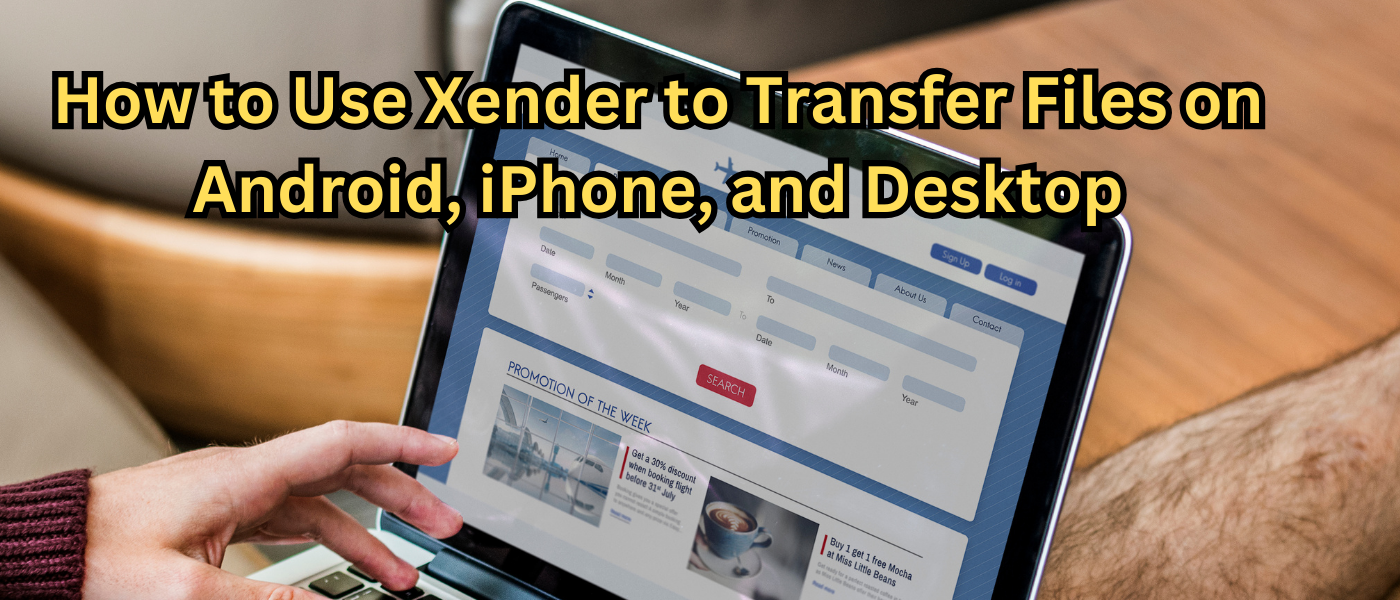
Why Choose Xender for File Transfers?
There are countless file-sharing apps out there, but Xender stands out for its speed, ease of use, and versatility. Unlike other apps, Xender doesn’t limit you to a specific platform. Whether you’re using an Android, iPhone, or even a desktop, Xender provides a seamless experience for all.
Setting Up Xender on Different Devices
How to Install Xender on Android
Getting started with Xender on Android is a breeze. Here’s how you can install it:
- Open the Google Play Store on your Android device.
- Search for “Xender” in the search bar.
- Tap on the Xender app from the search results.
- Click “Install” and wait for the download to complete.
- Once installed, open the app, and you’re ready to start sharing!
How to Install Xender on iPhone
For iPhone users, installing Xender is just as simple:
- Open the App Store on your iPhone.
- Type “Xender” in the search field.
- Select the Xender app from the list.
- Tap “Get” to download and install the app.
- After installation, launch the app and start transferring files instantly.
How to Access Xender on Desktop
Xender extends its functionality to desktops as well. You can access Xender on your desktop without installing any software. Here’s how:
- Open a web browser on your desktop and visit the Xender Web page.
- Open Xender on your Android or iPhone.
- Select the “Connect to PC” option and scan the QR code displayed on your desktop.
- Once connected, you can transfer files between your phone and desktop effortlessly.
How to Transfer Files Using Xender
Transferring Files Between Android Devices
Step-by-Step Guide for Android-to-Android Transfers
- Open Xender on both Android devices.
- On the sending device, tap the “+” button and select “Send”.
- On the receiving device, tap the “+” button and choose “Receive”.
- The sending device will search for nearby devices. Once the receiving device is detected, tap on it to establish a connection.
- Select the files you want to transfer and hit “Send”. The files will be transferred in no time.
Tips for a Smooth Transfer Process
- Ensure both devices are within close proximity.
- Avoid interruptions during the transfer to maintain speed and connection.
Transferring Files Between iPhone and Android
Step-by-Step Guide for iPhone-to-Android Transfers
- Open Xender on both the iPhone and Android devices.
- On the iPhone, tap the “+” button and select “Send”.
- On the Android device, tap the “+” button and choose “Receive”.
- Follow the prompts to connect the two devices.
- Select the files to transfer on the iPhone and tap “Send”.
Common Issues and How to Resolve Them
- Issue: Devices not connecting. Solution: Ensure both devices have Wi-Fi and Bluetooth turned on.
- Issue: Slow transfer speed. Solution: Restart the app or reduce the number of files being transferred simultaneously.
Transferring Files Between Android/iPhone and Desktop
Using Xender Web for Desktop Transfers
- Open Xender on your mobile device and choose “Connect to PC”.
- Visit the Xender Web page on your desktop and scan the QR code.
- After the connection is established, you can drag and drop files between your devices.
Troubleshooting Desktop Transfer Issues
- If you can’t connect to the desktop, ensure both devices are on the same Wi-Fi network.
- Clear your browser cache or try using a different web browser.
Advanced Features of Xender
Group File Sharing
Xender allows you to share files with multiple devices at once. This feature is perfect for sharing photos from an event with friends instantly.
Phone Replication
Switching to a new phone? Xender’s Phone Replication feature lets you transfer all your data from your old device to your new one with just a few taps.
Cross-Platform Sharing
One of Xender’s standout features is its ability to share files across different platforms. Whether you’re moving files from an Android to an iPhone, or from a mobile device to a desktop, Xender handles it all with ease.
Security and Privacy Considerations
How Xender Ensures Data Security
Xender uses a direct Wi-Fi connection between devices, which means your files aren’t uploaded to a cloud server, keeping them secure and private.
Tips for Safe File Transfers
- Always verify the receiving device before sending sensitive information.
- Keep your app updated to the latest version to benefit from the newest security features.
Conclusion
Summary of Xender’s Capabilities
Xender is more than just a file transfer app. Its ability to work across multiple platforms, coupled with its fast transfer speeds, makes it a go-to tool for anyone looking to share files effortlessly.
Why Xender is the Best Choice for Your File Transfer Needs
With Xender, you get a robust, versatile, and secure file-sharing experience that surpasses many other apps on the market. Whether you’re sharing files between Android and iPhone, or moving data to your desktop, Xender makes the process simple and efficient.
FAQs
Is Xender Free to Use?
Yes, Xender is completely free to download and use. There are no hidden charges for basic file transfers.
How Fast is Xender Compared to Other File Transfer Apps?
Xender is incredibly fast, transferring files up to 200 times faster than Bluetooth, with speeds reaching up to 40 MB/s.
Can I Transfer Apps Using Xender?
Absolutely! Xender allows you to share not just files but also apps between Android devices.
Does Xender Require an Internet Connection?
No, Xender does not need an internet connection to transfer files. It creates a direct Wi-Fi connection between devices.
What Should I Do if Xender Isn’t Working?
If you encounter issues with Xender, try restarting the app, ensuring both devices are connected to the same Wi-Fi, or reinstalling the app if necessary.
Please share your valuable feedback‘s