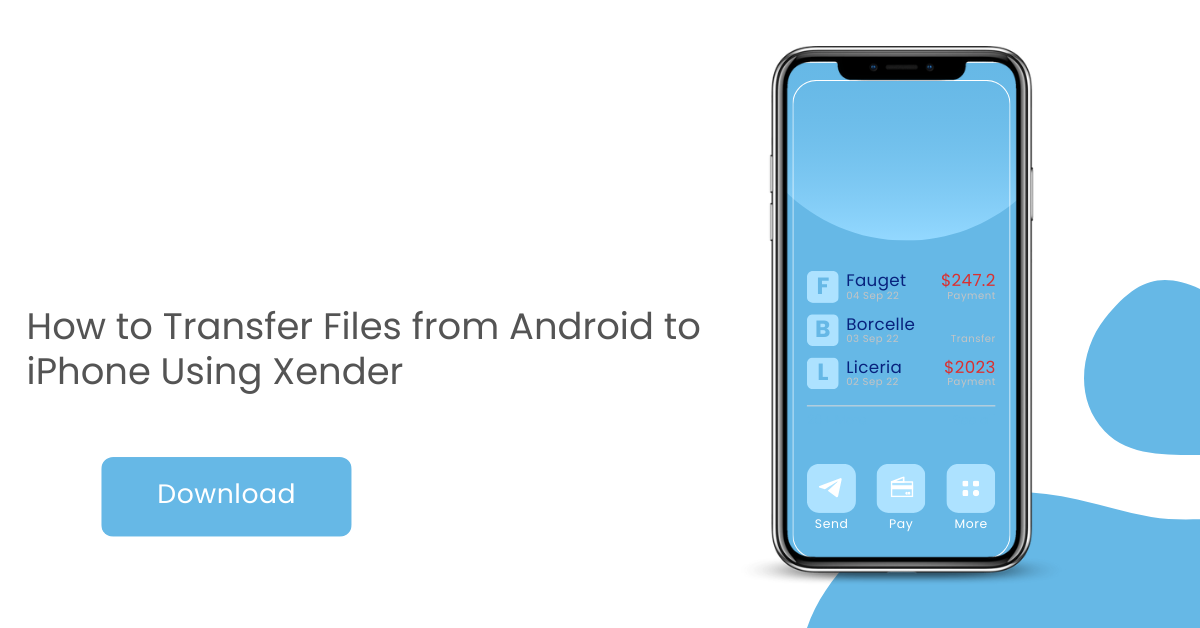ransferring files between different operating systems can be a daunting task. However, with the advent of cross-platform applications like Xender, this process has become seamless. In this guide, we will explore how to transfer files from an Android device to an iPhone using Xender, ensuring a smooth and efficient experience.
Overview of File Transfer between Android and iPhone
File transfer between Android and iPhone has traditionally been challenging due to the differences in operating systems. While both platforms offer native solutions for data transfer, they often require intermediary steps or additional software. Xender bridges this gap by providing a direct method for transferring files, eliminating the need for a computer or cloud storage.
Importance of Cross-Platform File Transfer
In an increasingly connected world, the ability to transfer files across different devices and platforms is crucial. Whether for personal or professional use, seamless file transfer enhances productivity and ensures that important data is always accessible, regardless of the device being used.
Introduction to Xender
Xender is a popular file transfer application that allows users to share files between different devices without the need for an internet connection. It supports a wide range of file types, including photos, videos, documents, and more. With its user-friendly interface and fast transfer speeds, Xender has become a go-to solution for many users worldwide.
Setting Up Xender
Downloading and Installing Xender on Android
To get started with Xender on your Android device, follow these steps:
- Open the Google Play Store.
- Search for “Xender” and select the app from the search results.
- Tap “Install” to download and install the app on your device.
Downloading and Installing Xender on iPhone
For iPhone users, the process is similar:
- Open the App Store.
- Search for “Xender” and select the app from the search results.
- Tap “Get” to download and install the app on your iPhone.
Initial Setup and Permissions Required
Once Xender is installed on both devices, open the app to complete the initial setup. Xender will request various permissions, including access to your contacts, storage, and location. Grant these permissions to ensure the app functions correctly.
Connecting Android and iPhone
Ensuring Both Devices are on the Same Network
For a successful file transfer, both your Android device and iPhone need to be connected to the same Wi-Fi network. This ensures that the devices can communicate with each other without any interruptions.
Opening Xender on Both Devices
Launch the Xender app on both your Android device and iPhone. The app’s main screen will display options for sending and receiving files.
Initiating the Connection: Step-by-Step Guide
- On your Android device, tap the “Send” button.
- On your iPhone, tap the “Receive” button.
- The Android device will search for nearby devices. Once it detects your iPhone, select it to establish a connection.
- A QR code will appear on your Android device. Use your iPhone to scan this code to confirm the connection.
Transferring Files
Selecting Files to Transfer on Android
With the connection established, you can now select the files you want to transfer from your Android device. Xender allows you to browse and select multiple files across different categories such as photos, videos, music, and documents.
Sending Files from Android to iPhone
After selecting the files, tap the “Send” button on your Android device. The selected files will be transferred to your iPhone almost instantly, thanks to Xender’s high-speed transfer capabilities.
Receiving Files on iPhone
On your iPhone, you will see a notification indicating incoming files. Accept the transfer to start receiving the files. The transferred files will be saved in the appropriate folders on your iPhone.
Types of Files Supported by Xender
Xender supports a wide range of file types, including:
- Photos and videos
- Music files
- Documents (PDF, Word, Excel, etc.)
- Apps (APK files on Android)
- Contacts and messages
Troubleshooting Common Issues
Connection Problems
If you experience connection issues, ensure both devices are on the same Wi-Fi network and that Xender has the necessary permissions. Restarting the app or your devices can also help resolve connectivity problems.
File Transfer Failures
In case of transfer failures, check that the selected files are not corrupted and that there is enough storage space on the receiving device. You can also try transferring smaller batches of files to isolate any problematic files.
Compatibility Issues with Certain File Types
While Xender supports a wide range of file types, some proprietary file formats may not transfer correctly. In such cases, consider converting the files to a more universally supported format before transferring.
Advanced Features of Xender
Group File Transfer
Xender allows you to transfer files to multiple devices simultaneously. This is particularly useful for sharing files with a group of people at once.
File Management within Xender
Xender includes built-in file management features, enabling you to organize, move, and delete files directly within the app.
Cross-Platform Compatibility with Other Devices
In addition to Android and iPhone, Xender supports file transfers to and from other devices such as Windows PCs and Macs. This makes it a versatile tool for all your file-sharing needs.
Security Considerations
Ensuring Data Privacy during Transfer
Xender uses Wi-Fi Direct technology, which creates a secure, direct connection between devices. This ensures that your data is not transmitted over the internet and remains private.
Xender’s Security Features
Xender includes various security features such as password protection and encryption to safeguard your data during transfer.
Tips for Secure File Transfers
- Always ensure that you are transferring files over a secure, trusted network.
- Regularly update Xender to the latest version to benefit from the latest security enhancements.
Alternatives to Xender
Comparison with Other File Transfer Apps
There are several other file transfer apps available, such as SHAREit, AirDroid, and Send Anywhere. Each has its own set of features and benefits. Xender stands out for its ease of use and fast transfer speeds.
Pros and Cons of Xender vs. Competitors
Xender:
- Pros: Fast transfer speeds, no internet required, supports multiple platforms.
- Cons: Requires manual setup, limited support for certain file types.
SHAREit:
- Pros: High-speed transfers, extensive device compatibility.
- Cons: Ad-supported, can be slower for large files.
AirDroid:
- Pros: Comprehensive device management features, supports remote access.
- Cons: Requires internet connection for some features, more complex setup.
Conclusion
Summary of the File Transfer Process
Transferring files from Android to iPhone using Xender is a straightforward process that involves installing the app on both devices, establishing a connection, and selecting the files to transfer. With its fast transfer speeds and user-friendly interface, Xender makes cross-platform file sharing a breeze.
Final Tips for a Smooth Transfer Experience
- Ensure both devices are on the same Wi-Fi network.
- Grant all necessary permissions to Xender.
- Transfer files in smaller batches to avoid issues.
Encouragement to Utilize Xender for Efficient Transfers
Xender is a reliable and efficient tool for transferring files between different devices. By following the steps outlined in this guide, you can easily share files between your Android device and iPhone, enhancing your productivity and ensuring your data is always accessible.