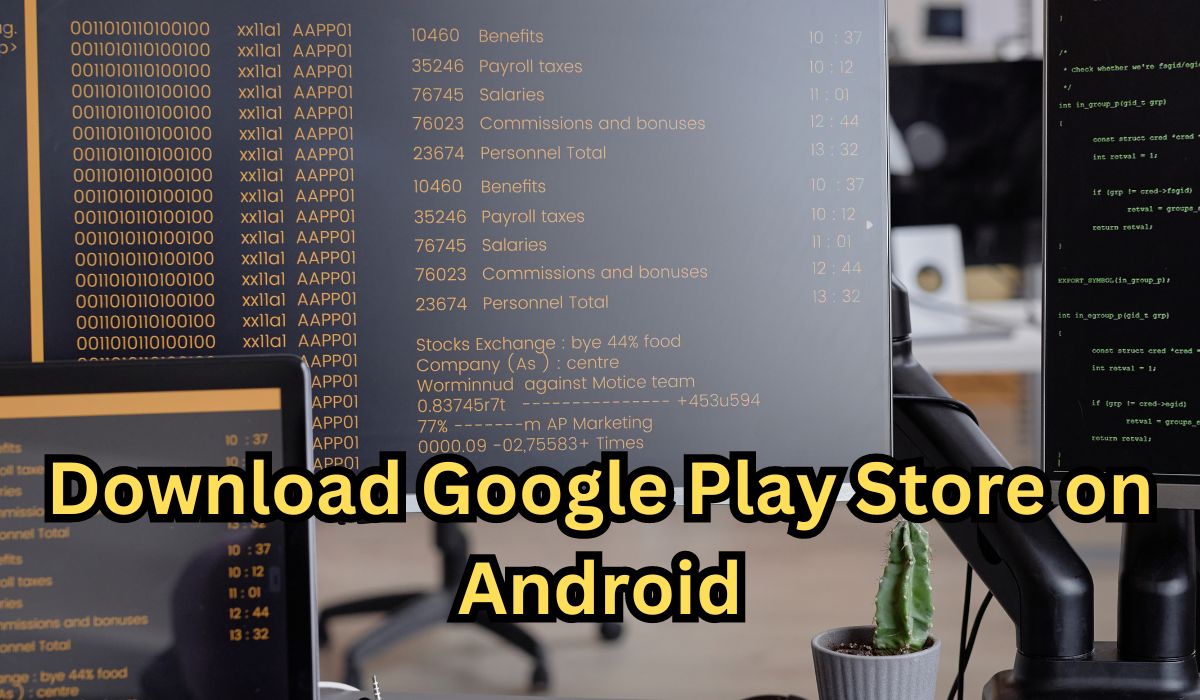How to Download Google Play Store on Android: A Complete Step-by-Step Guide | 1 Hidden way
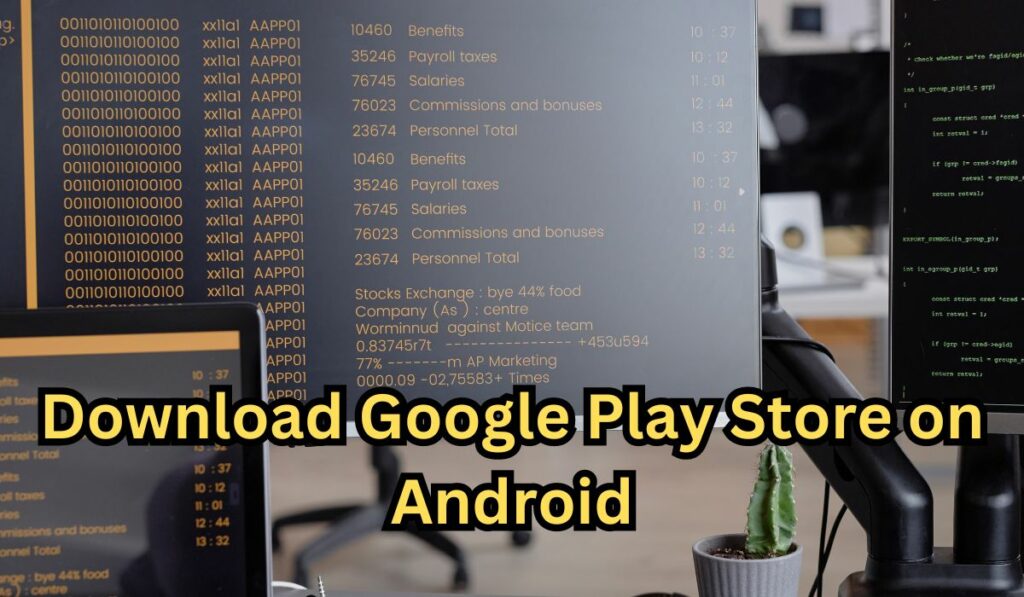
Introduction
How to Download Google Play Store on Android: A Complete Step-by-Step Guide
Do you find yourself without the Google Play Store on your Android device? No worries! Whether you’ve accidentally deleted it or are using a device that doesn’t come with it pre-installed, we’ve got you covered. This guide will walk you through the entire process of downloading and installing the Google Play Store on your Android device in just a few easy steps. Follow these actionable tips to get access to millions of apps in no time!
Why is Google Play Store Missing?
In some cases, certain Android devices, especially those from manufacturers like Huawei or custom Android ROMs, do not come with the Google Play Store pre-installed. Users may also face issues if the Play Store gets accidentally deleted or disabled.
Step 1: Enable ‘Unknown Sources’ in Settings
Before downloading the Play Store, you need to allow your device to install apps from third-party sources.
- Go to Settings on your Android device.
- Select Security or Privacy (depending on your device).
- Enable ‘Unknown Sources’ – this allows your phone to install apps from places outside the official Play Store.
Tip: Remember to disable ‘Unknown Sources’ after installation to keep your device secure.
Step 2: Download the Google Play Store APK
You’ll need to download the APK file for the Google Play Store.
- Open your browser and go to a trusted APK website, such as APKMirror or APKPure.
- Search for the latest version of the Google Play Store APK and download it.
Actionable Tip: Always download from a reputable site to avoid malware.
Step 3: Install the Google Play Store APK
Once the APK is downloaded, you can install it.
- Open the File Manager on your device and locate the APK file in your downloads.
- Tap the file and follow the on-screen instructions to install the app.
:
Step 4: Set Up the Google Play Store
Once installed, open the Play Store and sign in with your Google account. If everything works fine, you should now have access to the Google Play Store.
Troubleshooting Tips
- If the Play Store doesn’t open, make sure your Android version is compatible with the APK you downloaded.
- Check for system updates to ensure your device is up-to-date.
Summary & Conclusion
With these easy-to-follow steps, you can successfully download and install the Google Play Store on your Android device. This will give you access to apps, games, and much more. If you encounter any issues, don’t hesitate to revisit the troubleshooting section.
Call to Action:
Don’t forget to double-check your security settings after installation to keep your device safe. For more tips on Android apps and updates, subscribe to our newsletter for the latest guides!
Please share your feedback