Introduction to Xender Web and troubleshoot
Xender Web is an excellent tool for transferring files between devices seamlessly, leveraging a robust web-based platform. Whether you need to share documents, photos, videos, or apps, Xender Web facilitates quick and easy transfers without the need for cables or data. This article provides a comprehensive guide on downloading and installing Xender Web, along with troubleshooting common issues.
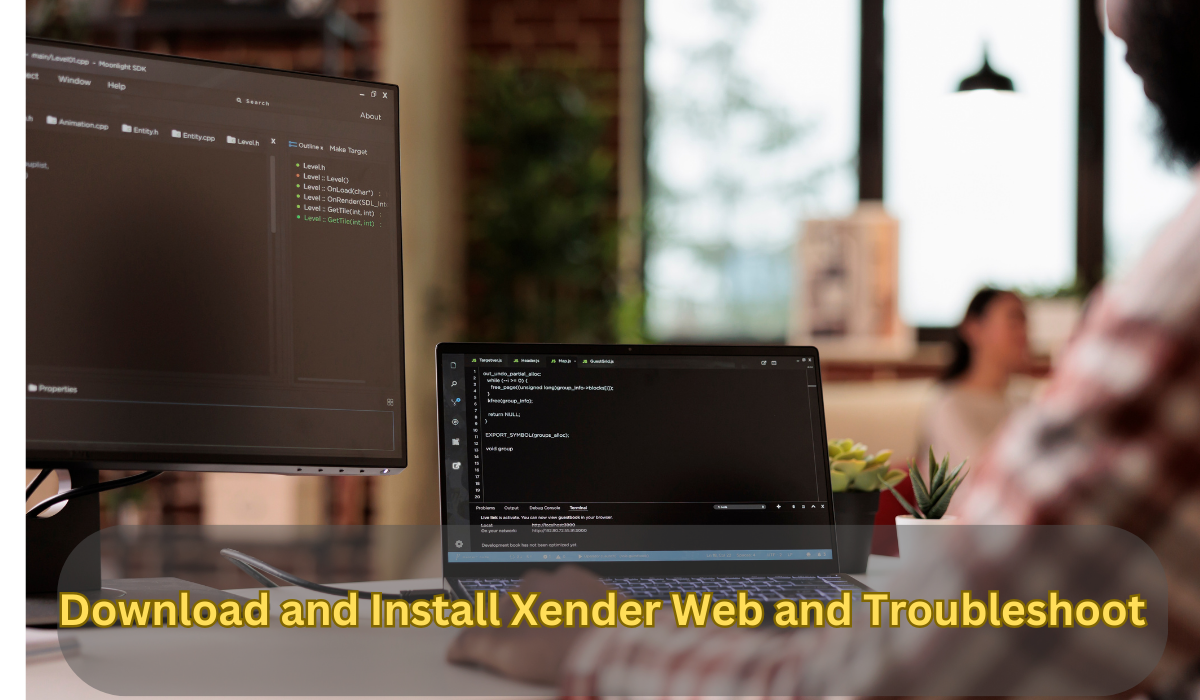
Step-by-Step Guide to Download and Install Xender Web
1. Accessing the Xender Website
To get started with Xender Web, you first need to access the Xender website. Open your preferred web browser and navigate to the official Xender website. Ensure you are visiting the legitimate site to avoid any security risks.
2. Download Xender for Your Device
While Xender Web operates directly in the browser, you will need to have Xender installed on your mobile device. Follow these steps to download Xender:
- For Android Devices:
- Open the Google Play Store.
- Search for “Xender.”
- Select the official Xender app and tap “Install.”
- For iOS Devices:
- Open the Apple App Store.
- Search for “Xender.”
- Choose the official app and tap “Get” to install it.
3. Setting Up Xender on Your Mobile Device
Once the app is installed, open Xender on your mobile device. Follow the on-screen instructions to set up your account and grant necessary permissions. This setup is crucial for seamless connectivity with Xender Web.
4. Accessing Xender Web
After setting up Xender on your mobile device:
- Open your web browser on your computer.
- Go to Xender Web.
- You will see a QR code on the screen.
5. Connecting Your Mobile Device to Xender Web
To connect:
- Open the Xender app on your mobile device.
- Tap on the “Connect to PC” or “Web” option within the app.
- Scan the QR code displayed on the Xender Web page using your mobile device.
Your devices will now be connected, allowing you to transfer files between them.
Troubleshooting Common Issues with Xender Web
Despite its efficiency, users might encounter some issues with Xender Web. Here’s how to troubleshoot common problems:
1. Connection Issues
If you are having trouble connecting your mobile device to Xender Web:
- Ensure Both Devices Are on the Same Network: Both your mobile device and computer must be connected to the same Wi-Fi network. If not, reconnect them to the same network.
- Check for Network Interference: Ensure there are no network issues or firewall settings that might block the connection.
- Restart Your Devices: Sometimes, restarting both your mobile device and computer can resolve connection issues.
2. QR Code Not Scanning
If the QR code is not scanning:
- Ensure Proper Lighting: Make sure the QR code is well-lit and not distorted.
- Clean the Camera Lens: A dirty camera lens can affect the scanning ability. Clean it gently and try scanning again.
- Update the Xender App: Ensure you are using the latest version of the Xender app, as updates often fix bugs and improve functionality.
3. File Transfer Problems
For issues with transferring files:
- Check File Size Limits: Ensure the file size does not exceed the limits set by Xender. Large files might need to be split into smaller parts.
- Verify File Formats: Xender supports a variety of file formats, but certain formats might not be supported. Check if the file format is compatible.
- Clear App Cache: Sometimes clearing the cache of the Xender app can resolve transfer issues. Go to your device’s settings, find the Xender app, and clear its cache.
4. Browser Compatibility
If Xender Web is not functioning correctly in your browser:
- Try a Different Browser: Sometimes, issues can be browser-specific. Try accessing Xender Web using another browser.
- Update Your Browser: Ensure your browser is up-to-date to support the latest web technologies used by Xender Web.
- Disable Browser Extensions: Some extensions may interfere with Xender Web’s functionality. Temporarily disable them and see if it resolves the issue.
Advanced Tips for Optimizing Xender Web Usage
To get the most out of Xender Web:
- Keep Your Apps Updated: Regular updates to both the Xender app and your browser can ensure better performance and security.
- Use Strong Wi-Fi: A stable and strong Wi-Fi connection will enhance the speed and reliability of file transfers.
- Regular Maintenance: Periodically clear the cache and data of the Xender app to maintain optimal performance.
Conclusion
By following this comprehensive guide, you can successfully download, install, and troubleshoot Xender Web with ease. The application’s user-friendly interface and seamless connectivity make it an invaluable tool for efficient file transfers. Should you encounter any issues, the troubleshooting steps provided should help resolve them promptly. Enjoy the convenience of Xender Web and enhance your file-sharing experience today.