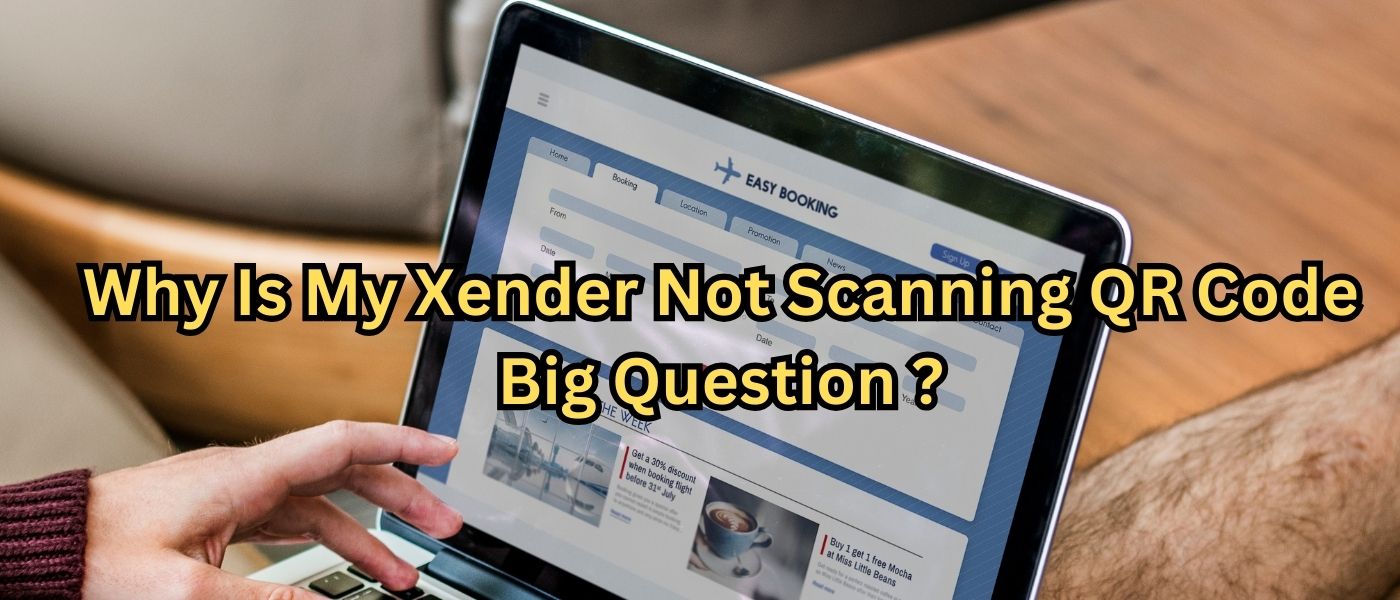Introduction to Xender and QR Code Scanning
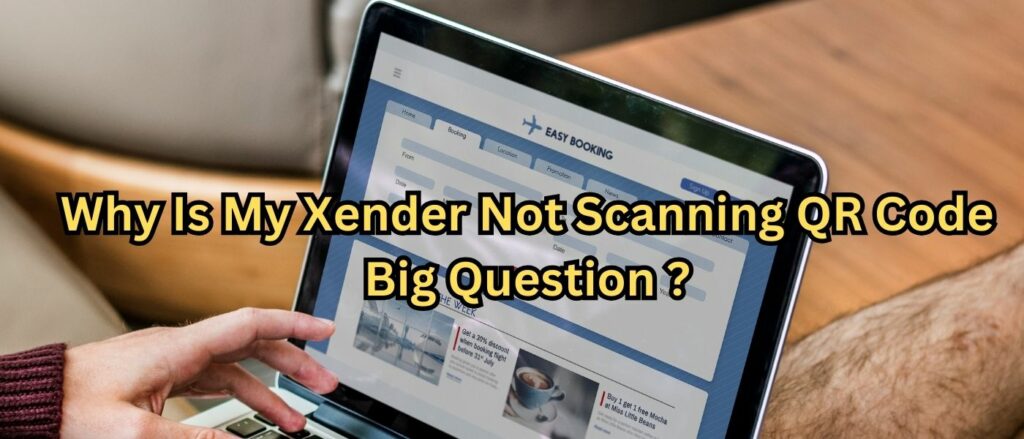
Why Xender is Not Scanning QR Code Xender is a popular file-sharing app that allows users to transfer files between devices without using mobile data or an internet connection. One of its standout features is the QR code scanning functionality, which enables quick and seamless transfers. However, sometimes users encounter issues with QR code scanning, preventing them from completing the transfer process. In this article, we’ll explore the common reasons why your Xender might not be scanning QR codes and how to fix them effectively.
Common Reasons Why Xender QR Code Scanning Fails
1. Poor Internet Connection: A Hidden Culprit
While Xender allows offline transfers, the app still requires a stable internet connection for certain functionalities, including the initial connection setup. A weak Wi-Fi or mobile data connection can interfere with the QR code scanning process. If your network is unstable, Xender may struggle to establish a successful connection.
Solution: Ensure both devices are connected to a reliable Wi-Fi network or have stable mobile data. If you are using Wi-Fi, check the signal strength to ensure smooth operation.
2. Camera Issues and Focus Problems
Xender relies on your device’s camera to scan QR codes, and any issues with the camera’s focus or functionality can lead to problems during the scanning process. Dirty lenses, low-quality cameras, or improper focus can all contribute to a failed scan.
Solution: Clean your phone’s camera lens and ensure it is free from smudges. Try adjusting the distance between your device and the QR code to allow the camera to focus properly.
3. Incorrect QR Code Display or Orientation
Sometimes, the problem is not with the app or device but with the QR code itself. If the QR code is not displayed properly, is blurry, or is oriented incorrectly, Xender might fail to recognize it.
Solution: Ensure the QR code is clear, properly displayed, and not obstructed by any elements like glare or shadows. Hold your phone at the right angle for optimal scanning.
How to Fix Xender Not Scanning QR Code
1. Update the Xender App
Outdated versions of Xender may contain bugs or compatibility issues that affect the QR code scanning feature. Keeping your app updated is essential for optimal performance.
Solution: Check for updates in the Google Play Store (for Android) or App Store (for iOS) and install the latest version of Xender.
2. Restart Your Device
If Xender is still not scanning QR codes, restarting your device can resolve temporary glitches or conflicts that might be affecting the app’s performance.
Solution: Turn off your device, wait a few seconds, and turn it back on to clear any potential software conflicts.
3. Recheck App Permissions
Xender requires certain permissions to function correctly, including access to your camera. If these permissions are not granted, the app may not be able to scan QR codes.
Solution: Go to your device’s settings and make sure Xender has permission to access your camera and other necessary features.
Conclusion: Fixing Xender QR Code Scanning Issues
QR code scanning is a crucial feature of Xender, and when it doesn’t work, it can be frustrating. By following the troubleshooting steps outlined above, you can ensure a smooth and seamless transfer experience. Always keep your app updated, check your network and camera, and ensure that your device is configured properly for optimal performance.
Frequently Asked Questions (FAQs)
1. Why does Xender take so long to scan the QR code?
Xender may take longer to scan the QR code if there is an issue with your device’s camera, internet connection, or if the QR code is of low quality. Ensure good lighting and stable internet for quicker scanning.
2. Can I use Xender without scanning a QR code?
Yes, Xender offers alternative methods such as using Wi-Fi direct, but scanning QR codes is the fastest and most convenient method for setting up transfers.
3. What should I do if Xender is not connecting after scanning the QR code?
If Xender doesn’t connect after scanning the QR code, try restarting both devices and ensuring they are connected to the same network. Check the app permissions and update if necessary.
Call to Action: If you found this guide helpful, don’t forget to share it with your friends and explore more ways to optimize your tech experience!