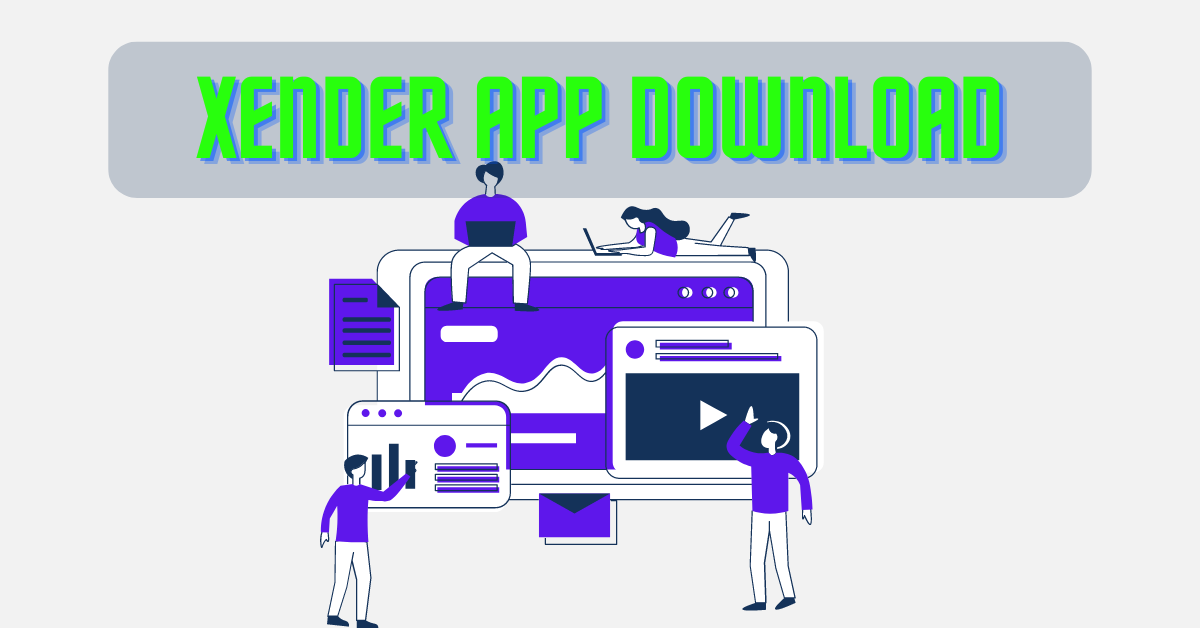Xender App Download: A Comprehensive Guide to the Google Play Store
In today’s digital age, sharing files efficiently between devices is crucial. The Xender app stands out as a top choice for file sharing, offering fast transfers without using data. Available on the Google Play Store, it promises a seamless experience for Android users. In this guide, we’ll explore how to download and use Xender, highlighting its features and benefits.
Why Choose Xender for File Sharing?
Xender offers a unique combination of speed, convenience, and versatility. Whether you’re sharing photos, videos, or documents, Xender makes the process simple and efficient. Here’s why it’s a must-have app:
Speed and Efficiency
Xender provides lightning-fast transfer speeds of up to 40 Mbps. Unlike traditional Bluetooth transfers, Xender uses Wi-Fi Direct technology to ensure quick file sharing.
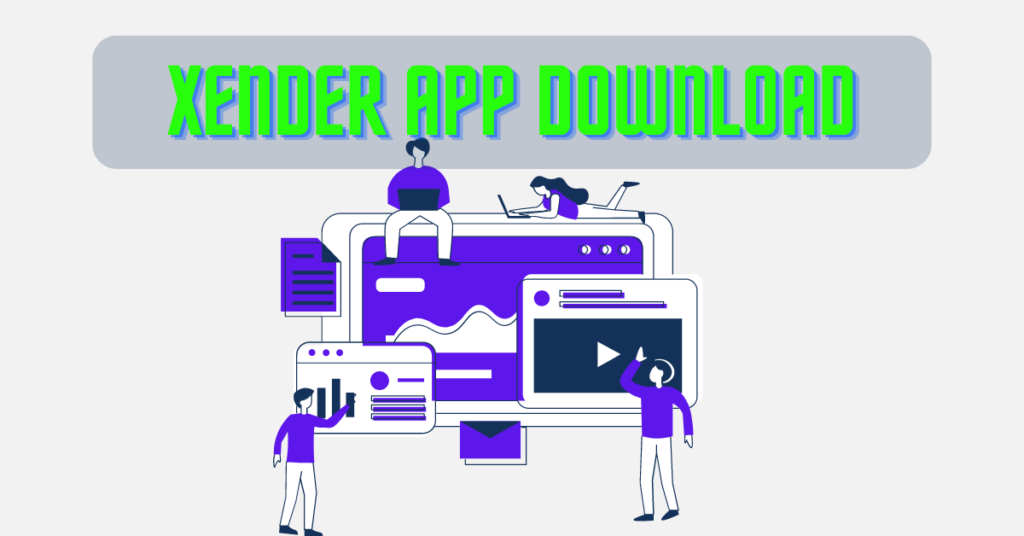
No Data Usage
One of the best features of Xender is its ability to transfer files without consuming mobile data. You can share files anywhere, anytime, without worrying about data limits.
Cross-Platform Compatibility
Xender supports multiple platforms, including Android, iOS, Windows, and Mac. This cross-platform compatibility makes it easy to share files between different devices.
How to Download Xender from the Google Play Store
Downloading Xender on your Android device is simple. Follow these steps to get started:
Step 1: Open Google Play Store
Start by opening the Google Play Store on your Android device. This app is your gateway to downloading and installing various applications.
Step 2: Search for Xender
In the search bar, type “Xender” and tap the search icon. This action will display the Xender app among the search results.
Step 3: Install the App
Once you find the Xender app, tap on it to view more details. Click the “Install” button to download the app to your device. The installation process takes a few moments.
Step 4: Open Xender
After installation, tap “Open” to launch the app. You will be greeted with an intuitive interface that guides you through the setup process.
Using Xender for File Transfers
Once you’ve installed Xender, using it is straightforward. Here’s how to transfer files:
Connecting Devices
- Open Xender: Launch the app on both devices you wish to connect.
- Create a Connection: On the sending device, tap “Send.” On the receiving device, tap “Receive.”
- Scan QR Code: The receiving device will display a QR code. Use the sending device to scan it, establishing a connection.
Selecting Files
- Choose Files: Select the files you wish to transfer. Xender supports photos, videos, music, documents, and even apps.
- Start Transfer: Tap “Send” to initiate the transfer. Files will move quickly between devices, thanks to Xender’s efficient technology.
Completing Transfers
Once the transfer is complete, you’ll receive a notification. You can now access the shared files on the receiving device. It’s as simple as that!
Benefits of Using Xender
Xender offers several benefits that make it a preferred choice for file sharing:
User-Friendly Interface
Xender’s intuitive design ensures users can navigate the app effortlessly. Its clean interface makes file selection and transfer a breeze.
No File Size Limit
Unlike some apps, Xender imposes no restrictions on file size. Whether you’re sharing small documents or large video files, Xender handles it all.
Secure Transfers
With direct device-to-device transfers, Xender ensures your files remain secure. There’s no risk of data interception by third parties.
Tips for Using Xender Effectively
To make the most of Xender, consider these tips:
Regular Updates
Ensure Xender is up-to-date to enjoy the latest features and security enhancements. Regular updates also fix any bugs or issues.
Organize Your Files
Keep your files organized to find them quickly during transfers. A well-organized device makes the sharing process faster.
Clear Cache
Regularly clear Xender’s cache to maintain optimal performance. This practice prevents the app from slowing down over time.
Troubleshooting Common Issues
If you encounter problems while using Xender, try these solutions:
Connection Problems
- Restart Devices: Restarting both devices often resolves connection issues.
- Check Wi-Fi Settings: Ensure Wi-Fi is enabled and functioning correctly on both devices.
Transfer Failures
- Sufficient Storage: Ensure the receiving device has enough storage space for incoming files.
- Reattempt Transfer: If a transfer fails, retry it. Sometimes, minor glitches can interrupt the process.
App Crashes
- Update App: Check for updates if Xender crashes frequently. Updates often fix stability issues.
- Reinstall Xender: If problems persist, uninstall and reinstall the app to start fresh.
Conclusion
The Xender app is a powerful tool for seamless file sharing across devices. With its user-friendly interface and high-speed transfers, it’s a top choice for Android users. Whether you’re sharing photos with friends or sending documents to colleagues, Xender makes the process quick and easy. Download it today from the Google Play Store and experience hassle-free file transfers.
FAQs
1. Can I use Xender on iOS devices?
Yes, Xender is available on iOS, allowing you to transfer files between Android and iOS devices effortlessly.
2. Is Xender free to use?
Yes, Xender is free to download and use. It doesn’t require any subscription or in-app purchases.
3. How fast is Xender compared to Bluetooth?
Xender is much faster than Bluetooth, with transfer speeds reaching up to 40 Mbps, making it ideal for large files.
4. Does Xender require an internet connection?
No, Xender uses Wi-Fi Direct for transfers, so you don’t need an internet connection to share files.
5. Can I transfer apps using Xender?
Yes, Xender allows you to transfer installed apps from one device to another easily.
Please share us feedback if you like